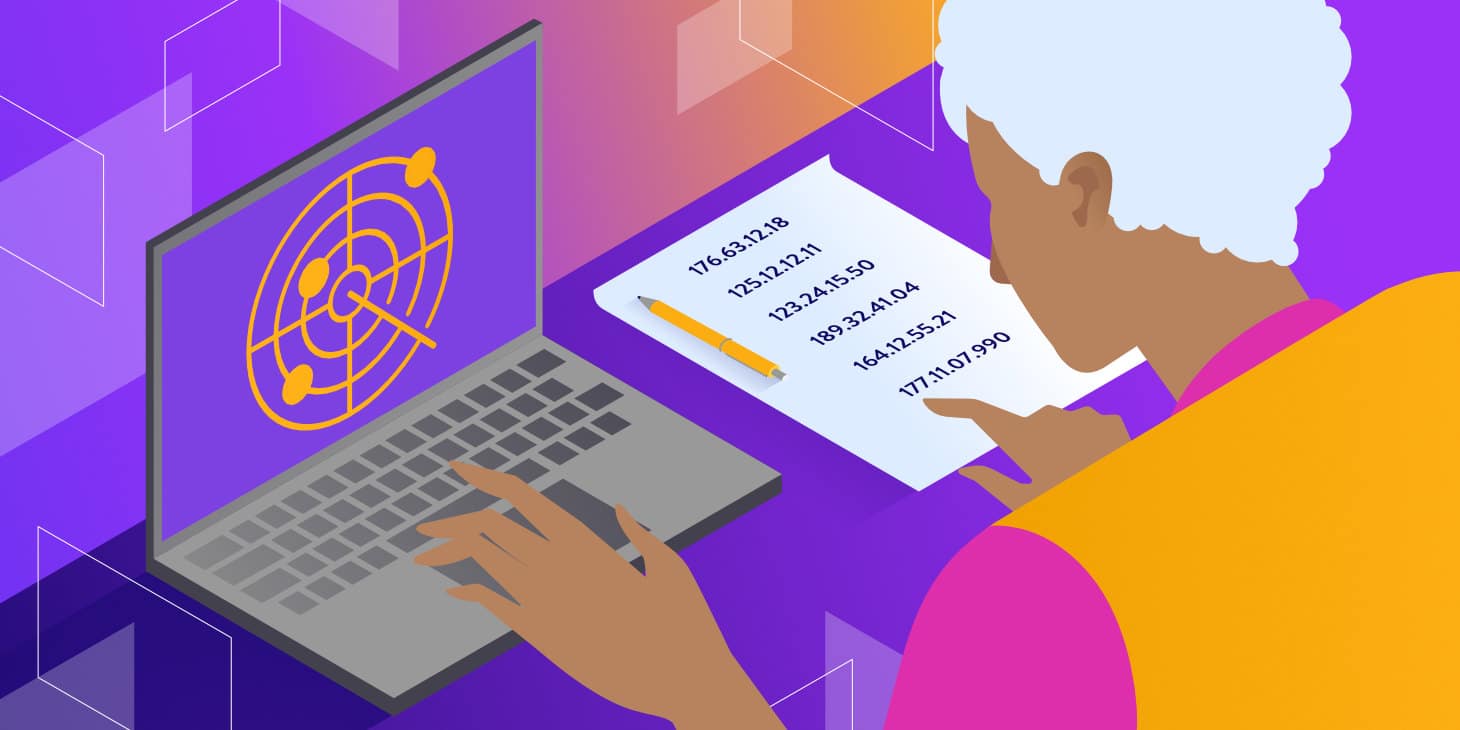When you “ping” an IP address, you’re basically asking a computer, “Hey, are you getting this?”. Ideally, there should be a response. If there isn’t, there might be something wrong with your connection or with the server itself.
Learning how to ping an IP address is easy. In fact, you can do it with a simple command from the terminal. If you know how to interpret the results of that ping, you’ll get access to information that you can use to troubleshoot connectivity issues.
In this article, we’ll look at how pinging works and when it makes sense to use it. We’ll also show you how to ping an IP address using examples from multiple Operating Systems (OSs) and how to interpret the results. Let’s get started!
How Does Pinging Work?
The term “ping” can refer to both a command-line utility and network latency. However, when you “ping” an IP address, you’re using the command-line utility to send a small amount of data to it to see if it’s reachable.
Here’s what a basic ping command looks like:
Ping 192.0.0.1
A ping doesn’t necessarily need to include an IP address. You can also use the ping command with domains. The connection will resolve through the Domain Name System (DNS) and you’ll get the same result:
Ping google.com
If the ping is successful, the terminal will show multiple responses from the IP address, each with a time in milliseconds. These times represent the “latency” of the connection. Low latency means that the end server is responding quickly to the data transfer (which is a good thing).
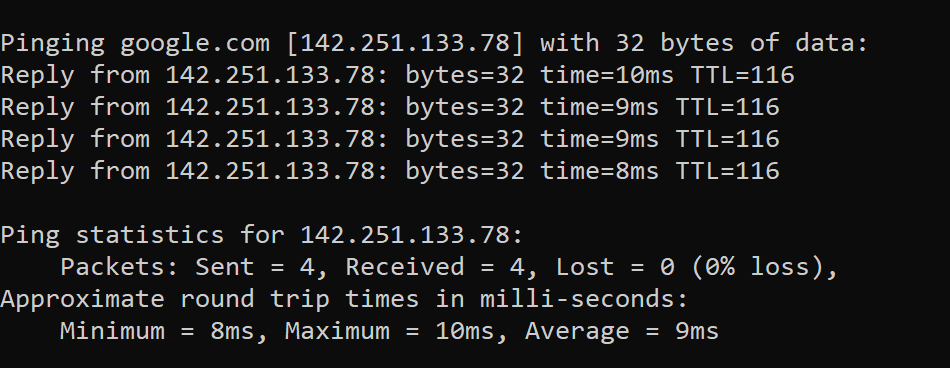
If the ping isn’t successful, you won’t see these results. Instead, the connection will simply time out:

In some cases, you’ll see the term “ping” used interchangeably with latency. If you hear someone say that they “have a high ping”, it means that their connection to the end servers is getting slow response times.
When To Ping an IP Address
Pinging an IP address is incredibly simple, which makes the command-line utility a fantastic tool for troubleshooting connectivity issues. Some examples of situations where you might want to ping an address include:
- A website isn’t loading and you want to check to see if it’s down.
- Your domain name isn’t working and you want to find out if it’s resolving to the correct IP address.
- You want to check to see whether a server or an internet-connected device (such as a router) is up and running.
- You want to know if a server is responding to requests with reasonable latency.
If you ever run into a situation where your website isn’t loading (or it’s loading too slowly), using the ping utility can be an effective way to get some information on the problem. Ping results might not paint a full picture of website performance, but they’re a good starting point.
How To Ping an IP Address
The process for pinging an IP address works very similar across most OSs. In this section, we’ll show you how to use the ping command on different devices.
Keep in mind that the ping command remains consistent across all systems. Therefore, you just need to know how to open the terminal or command line tool on the specific device that you’re using.
Windows
To ping an IP address in Windows, open the command line tool by pressing the Windows + R buttons on the keyboard. Type CMD in the Run window that pops up and click on OK. This will automatically launch the command line tool:
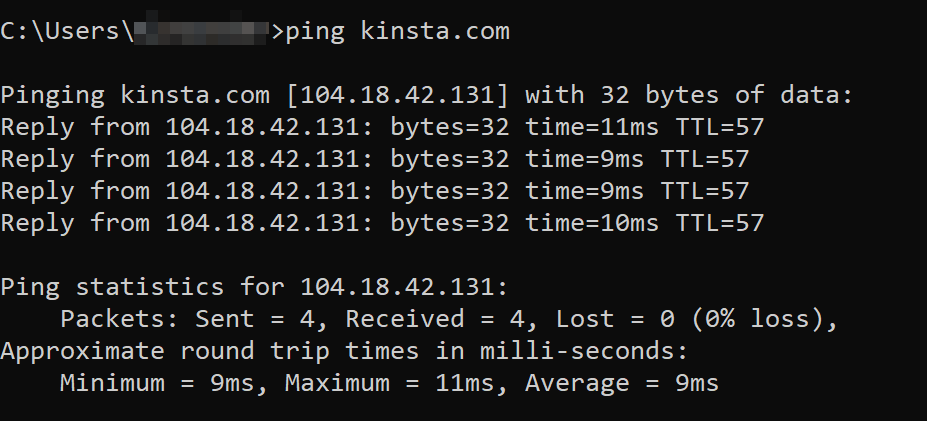
Next, type ping followed by the IP address or domain that you want to connect to. The command should look like this:
Ping 192.0.0.1 or ping kinsta.com
The IP address is just a placeholder, which you need to replace. After typing the full command, hit Enter and the results should appear almost instantly.
MacOS
To ping an IP address in macOS, you’ll need to open the terminal. Go to Applications > Utilities and select the Terminal option. Once you’re in, type the ping command followed by the IP address you want to test:
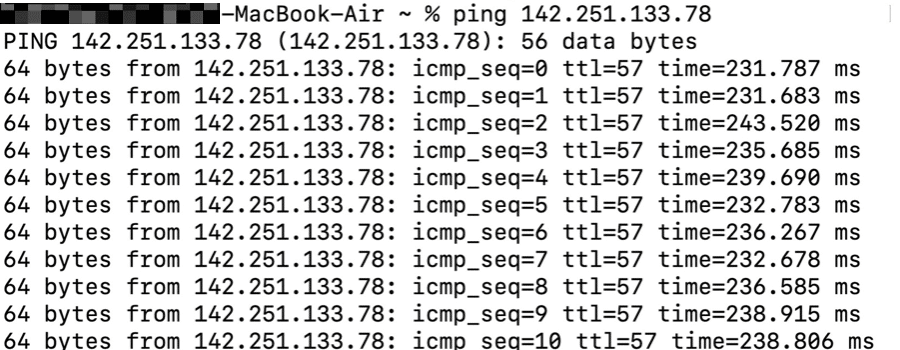
The results of the ping command in the macOS terminal include the same information as in Windows, but they appear in a different order. In any case, the results remain easy to interpret.
Linux
The process for running the ping command in Linux will vary depending on the distribution you’re using. For example, in Ubuntu, you can launch the terminal by pressing the CTRL + ALT + T keys.
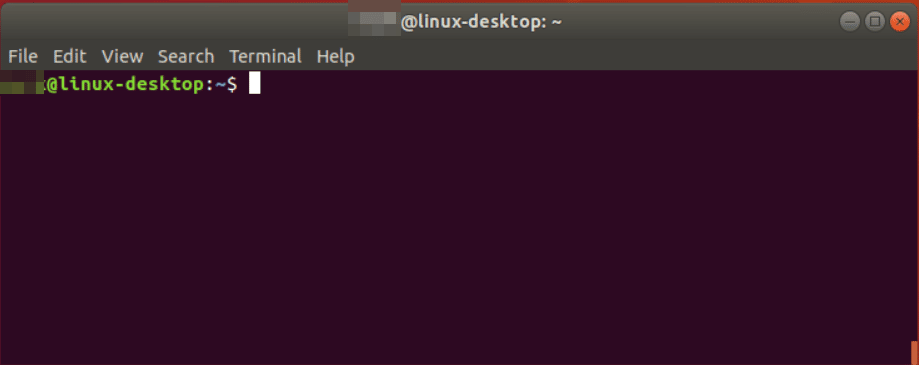
Once the terminal is open, you can enter the ping command as in any other OS. If you’re not sure how to access your Linux distribution’s terminal, you can check its documentation.
Android
Android devices don’t come with a way to ping IP addresses out of the box. If you want to access the device’s native terminal, you’ll need to “root” it. A much better alternative is to use one of the many Android apps designed to help you run ping tests:
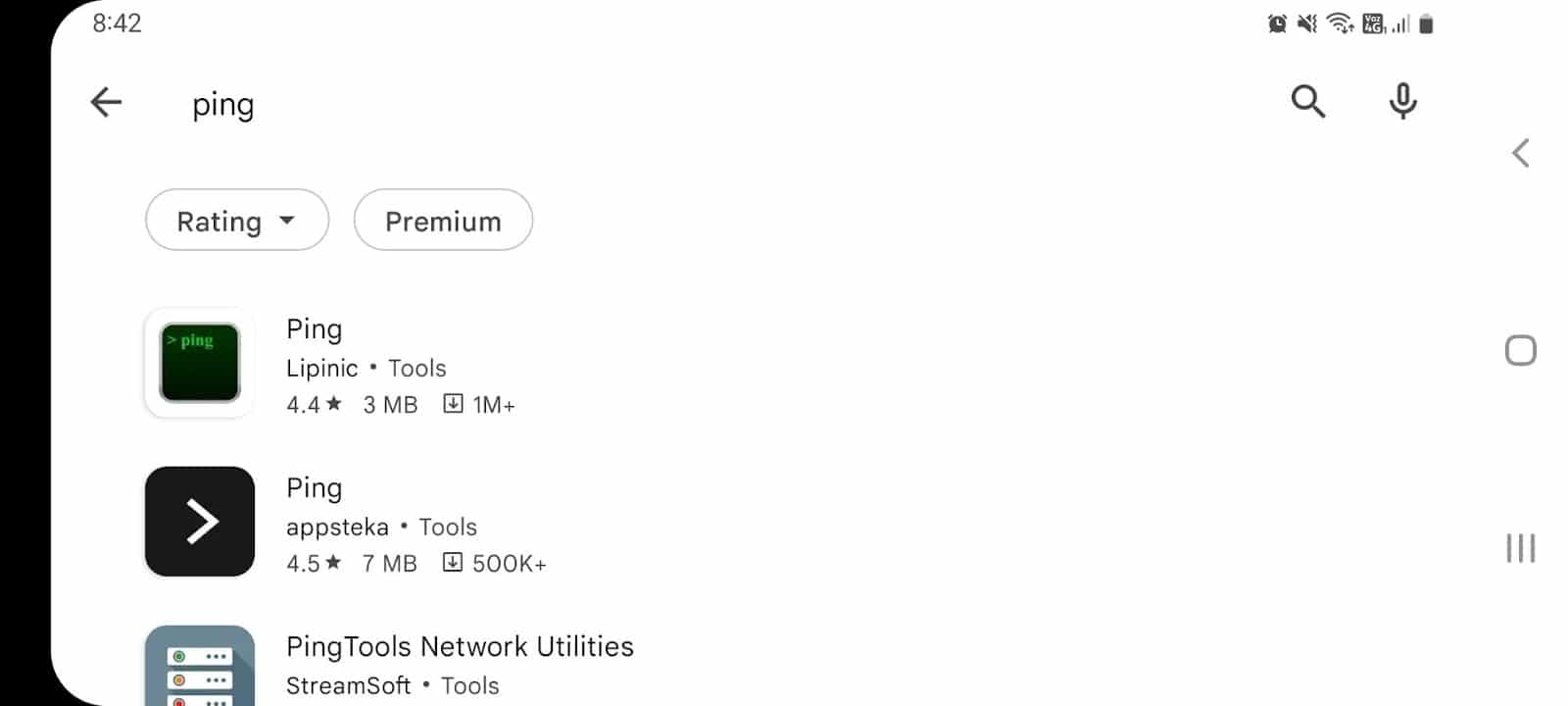
Most ping-testing apps in Android are free. While they won’t provide you with a full-access terminal, they’re all you need to ping an IP address.
iOS
Just as with Android, iOS doesn’t provide you with access to a terminal out of the box. However, the App Store offers a lot of apps that enable you to run ping tests without needing to jailbreak your device:
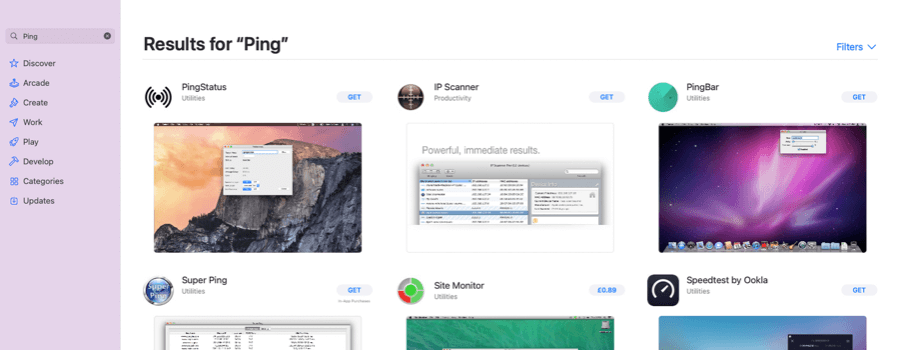
If you need to run a ping test from your iPhone or your iPad, you can find a ping app with a good rating and try it out. Typically, all you have to do is enter an IP address or a domain name and the app will run the ping command for you.
Using a Third-Party Service
If you don’t want to use the terminal or download an app to run a ping test, there are online tools that offer great alternatives. One example is Ping.eu, which enables you to run a ping test online:
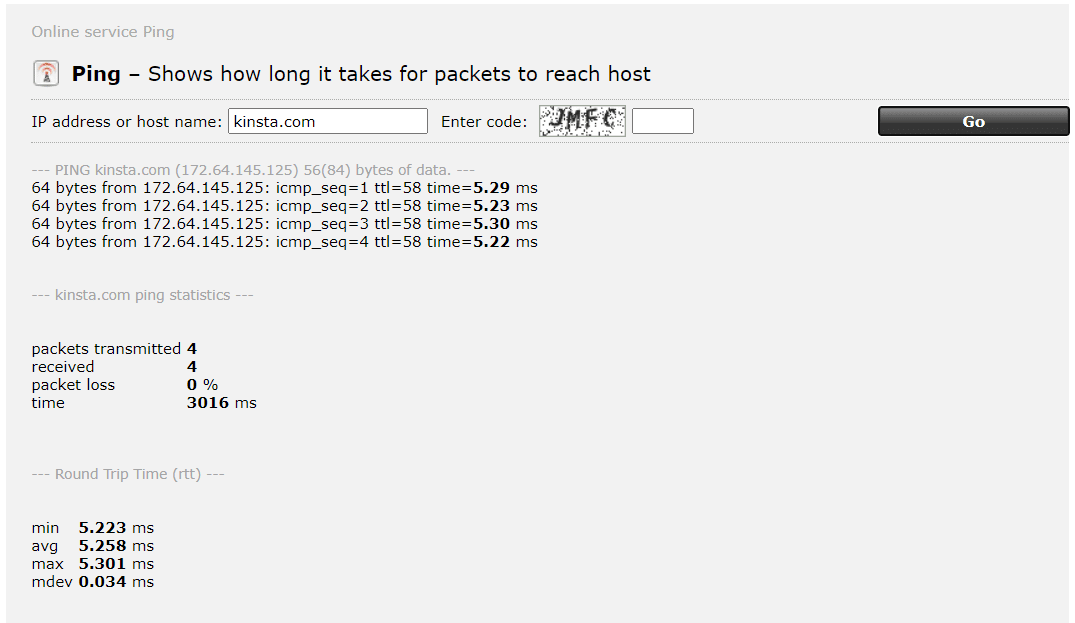
Any decent third-party ping service will provide just as much information as a terminal. However, we recommend that you do some research to find the right option.
Understanding Your Ping Results
Ping results contain basically the same information regardless of which OS you’re using. A successful ping result will display latency times, Time-to-Live (TTL) values and the number of bytes the responses contain:
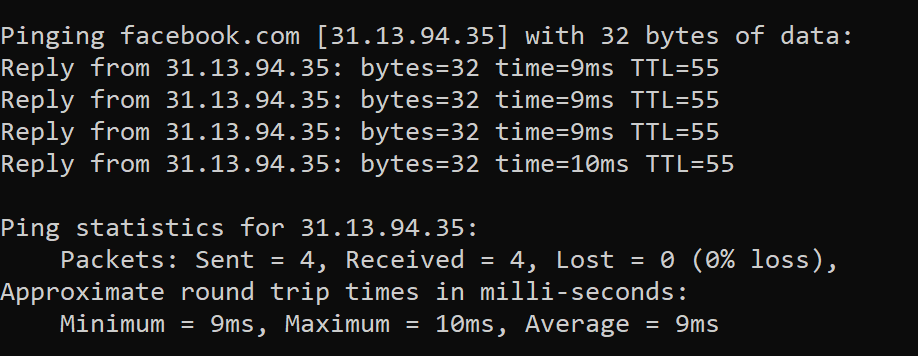
The first half of the results show multiple replies from the server that you’re pinging. The second part tells you how many packages the ping utility sent and how many were lost (if any). If you see high loss numbers, it means that the ping tool failed to connect to the IP address on one or more occasions.
Ping results also provide you with average latency times for the entire test. Here’s how to interpret latency results when pinging an address:
- 0-100 milliseconds. This is the optimal range for latency in server responses. Anything below 100 ms means that your server is responding to requests quickly, which translates to shorter loading times.
- 100-150 milliseconds. If the ping test results are in this range, there’s room for performance improvements at the server level.
- 150 milliseconds and above. Latency times over 150 ms suggest that the server is taking too long to respond to requests. This may be temporary, but it can also mean that your server is not well-optimized.
Notice that we always refer to the server instead of websites when we talk about pinging. That’s because a ping test doesn’t provide a lot of insight into your website’s actual performance. What it tells you is whether the server is responding quickly to requests or not.
You can have very low ping latency times for a site and it can still take a long time to load. This suggests that while you’re using a great server, the website that it’s hosting might not be well optimized.
In some cases, you’ll run into errors while using the ping command. These errors suggest that something went wrong during the process.
How To Troubleshoot IP Connectivity Errors
Sometimes, a ping test will fail to connect to the end server. When that happens, the ping command will return an error. Let’s look at the most common issues that you may encounter.
Unknown Host
The “unknown host” error occurs when the ping utility can’t identify the hostname that you want it to connect to. In Windows, the error appears as “Ping request could not find host <insert host name here>. Please check the name and try again”:

Typically, the “unknown host” error crops up under one of these two circumstances:
- The IP address or domain doesn’t exist.
- The DNS server isn’t resolving the domain properly.
If you’re sure that you’re connecting to the right IP address or domain name, we recommend that you check your internet connection’s DNS settings. It may be that the DNS server that you’re using is failing to resolve the domain name properly. To test if that’s the case, you can switch to a custom DNS.
Destination Host Unreachable
This error message means that there’s no connection route from your network to the external IP address that you’re trying to reach. In most cases, this happens because you’re dealing with internet connectivity issues.
When the internet is down in your location, you can still ping other devices in your local network:
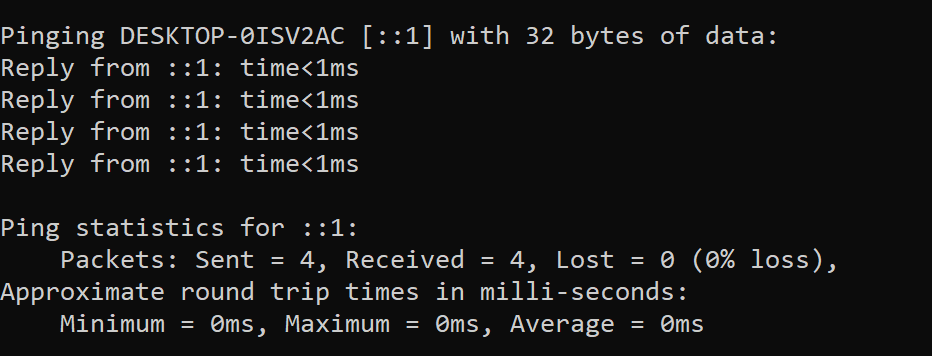
If you try to ping an external address without an internet connection, you’ll run into the “destination host unreachable” error. Sometimes, the error might also pop up due to your local firewall blocking outbound traffic.
First of all, you’ll want to check to see if the internet is working. If it is, try disabling the firewall temporarily and running the ping command again.
Request Timed Out
The “request timed out” error is one of the most common issues that you’ll encounter while running ping tests. This happens when you manage to establish a connection but the end server takes too long to respond to it:

If the “request timed out” error appears as soon as you run the ping command and the test stops, it usually means the server is down. Alternatively, you might see the error appear in between successful responses from the server:
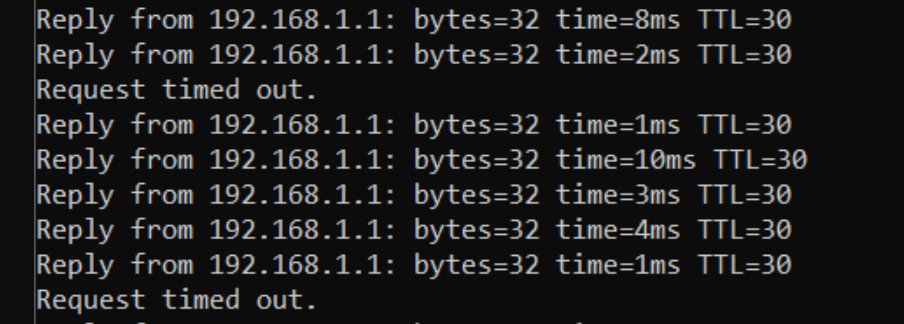
If that’s the case, the server might be dropping connections. This tends to happen when a server is under heavy load. In other words, it’s getting more traffic than it can handle.
There’s little that you can do when you run into the request timed-out error unless you have access to the server. Therefore, you might want to consider upgrading to a more powerful hosting plan (or switch to a better web host).
General Failure
The “general failure” error when pinging an IP address is somewhat hard to troubleshoot since it doesn’t provide much information as to its cause. Generally, the error appears when the ping tool uses the wrong IP protocol version (either IPV4 or IPV6).
To find out if that’s the case, you’ll need to run two ping tests one after the other. First, you’ll need to use the following command with the address that returned the general error message:
Ping -4 website.com
This command will run the ping test using the IPV4 protocol. If the test returns normal results, try the following command:
Ping -6 website.com
If the test returns an error, it means that the ping utility was trying to establish a connection using the wrong IP protocol version. In some cases, both commands might return successful results. If that happens, we recommend resetting the TCP/IP suite and flushing your computer’s DNS cache, then running the command again.
Summary
Learning how to ping an IP address can be an incredibly useful tool for testing the performance of your server. The best part about pinging is that it’s OS agnostic. Every major OS includes a ping tool and they all use the same command.
As long as you have access to a terminal, all you have to do is type ping followed by the IP address or domain that you want to test. You should start seeing responses from the server almost immediately unless it’s unreachable or it’s under a heavy load.
If you use Kinsta, your website’s servers will always be available and respond to pings quickly. Check out our hosting plans to find the best option for you!